

A little border with flowers and a Hen. I
have scanned a picture and made an Image, which I have colorize.
Image are in these zip-file.
Open PSP and henborder Image.
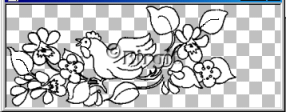
Name layer 1. border.
SAVE.
Now we have to colorize.
Always Active layer 1 when we use Magic Wand
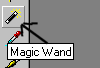
Click inside the part you want to colorize, so it being select.
Then,
Layers/New Raster layer and we fill the part.
This we are doing for every part to colorize.
Now we begin.
Step 1.
Magic Wand inside Hen:
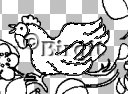
Layers/New Raster Layer, color white.
Flood fill.
Go to Selection/Float and then to Effects/3D Effects/Cut Out
with these settings:

Effects/3D Effects/Inner Bevel with these settings:
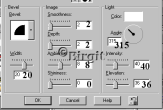
Selections/Select None.
Step 2.
Active layer 1 , magic wand, in
Comb and Head.
Tips;
When you have more parts to select. Hold down shift key when you
are using Magic Wand and all are select.
Layers/New Raster Layer, color #D81616,
flood fill.
Selections/Float,
Effects/3D Effects/Cut Outut as Hen but shadow color #800000 and
fill color #D81616.
Effects/3D Effects/ Inner Bevel as Hen.
Selections/Select None
Step 3.
Repeat step 2 . in Feet.
Color #FAE15E. Flood fill,
It's not easy to fill all, zoom up, then use Paint brush also in
Beak.
Effects/3D Effects/Inner Bevel as befor.
Selections/Select None.
SAVE.
Step 4.
Repeat step 2. in Big leaves.
Color #20BC20. Flood fill.
Selections/ Float.
Effects/3D Effects/Cut Out as befor but sett Vertical and
Horizontal to 4, sh.color #008000 and fill color #20BC20.
Effects/3D Effects/Inner Bevel.
Selections/Select None.
Step 5.
Repeat step 2. in Small leaves.
Color # AAFFA9, Flood fill.
Selections/Float
Effects/3DEffects/Cut Out but sh.color #0DDF0D fill color
#AAFFA9.
Effects/3D Effects/Inner Bevel.
Selections/Select None.
Step 6.
Repeat step2 . in Big flowers, color
#FFCAD3 Flood fill.
Selections/Select
None.
Step 7.
Layers/New Raster Layer,
We will make some Shadow 1.
Color #DD6B7E. Use Airbrush size 5 and make som shadows on
flowers:
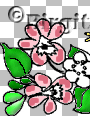
Go to Adjust/Blur/Gaussian Blur sett to 3.
Layers/New Raster Layer, shadow 2.
Color#914350. Airbrush and make some more shadow:
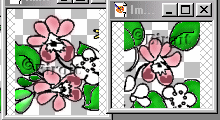
Adjust/Blur/Gaussian Blur 3. OK
Close all layers except flowers and shadows layer.
Layers/Merge/Merge visible . Name it big flowers.
Effects/3D Effects/Inner Bevel Flower Layer.
Step 8.
Repeat step2. in Middle of big flowers.
Color #EBB75D, Flood fill.
Selection/ Float
Effects/3D Effects/Cut Out but V. & H. 2, sh.color #F4A932 fill
color #EBB75D. Effects/3D Effects/Inner Bevel.
Selections/Select None.
Step 9.
Repeat step 2. in Small flowers.
Color #F9D191, Flood fill.
Selections/Float
Effects/3D Effects/Cut Out but sh.color #F4A932, fill color
#F9D191.
Effects/3D Effects/InnerBevel.
Selections/Select None.
Step10.
Middle small flowers.
Color #8E6250, Use Airbrush size 5.

Effects/3D Effects/Inner Bevel.
Now you can save it's as GIF.
It's done:

I hope you enjoyed this tutorial :) If you
have any questions please E-mail me :)
Thes tutorial made by me
25. March 2004
Tutorial
Eastertutorial
|