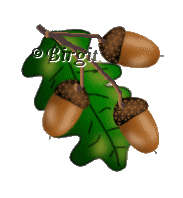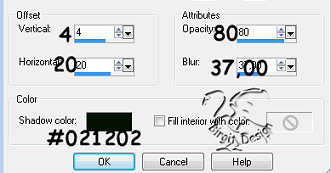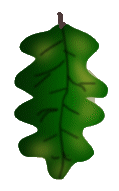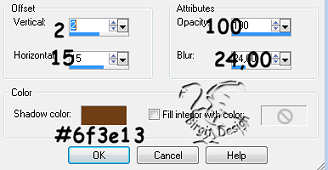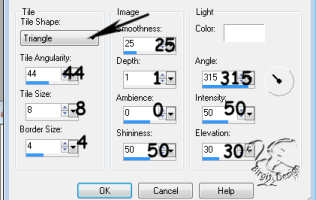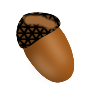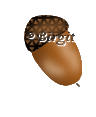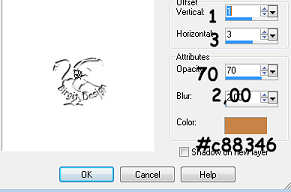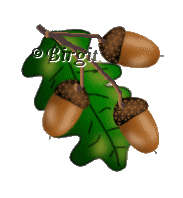
Oak
is a common tree where I live, so I'll try to make a
leave and some nuts.
If you like to try, I have done
selection, which you find
here in this zip.fil.
Make a folder in your own Psp folder and open it there.
Then put them in Psp's Selection folder.
I have used PSP 9.
I hope my english is understandable I'm not so good at it.
I will try though.
We
begin with an Image 221 x 260 transparent
1.
New
layer, call it leave.
Set foreground color to #046b01.
Go
to Selection / Load from disk and find where you put your zipfil.
Open the leave file. Fill.
New Layer
Go to Effects / 3D effects / Cut Out with these settings:
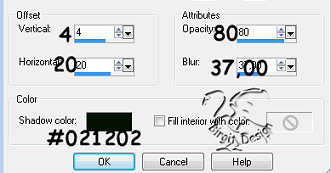
Deselect.
Merge Down
2.
New
layer, shadows.
Foregrounds color #9fa034.
Use Paintbrush
size 7, hardness 50.

Make some shadow on the leave

then go to Effects / Blur / Gaussian blur set to 5.
3.
New
layer, veins.
Foregrounds color black, background closed.
Use Pen Tool, Freehand, size 2.

and draw some veins.
4.
New
layer, stem.
Foreground color #4d3939.
Use Paint brush size 6 and draw a stem at the top of the leave.
Now it looks like this, I hope.
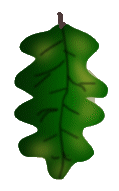
Merge visible all layers and save as a tube.
If you don't
know how to tube, I have a tut here where I try to
explain.
Nut.
Make
a new Image 110 x 150 transparent
1.
New
layer, nut.
Foreground color #a25a1a. Open nut file and
fill.
New Layer - Cut Out with these
settings:
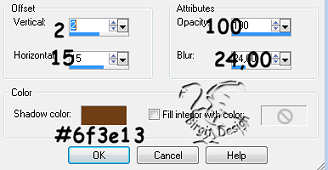
Deselect.
Merge Down.
2.
New
layer, shadow.
Foreground color #e3bc99.
Use the Paint brush
size 6, make some shadow

like
this, then Gaussian Blur 5.
3.
New
layer, top.
Foreground color #603a18. Open top file and
fill.
Go to Effects / Texture / Tiles /Triangle with these settings:
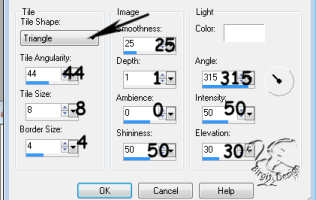
Deselect.
New
layer, shadow.
Foreground color #9e6737. Paint brush size 10 and hardness 50
Then make some shadow on the top.
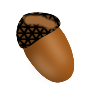
then Gaussian Blur 2.
At last make a little line in the bottom of the nut, with Pen Tool 2 and color
#603a18.
Now we are ready.
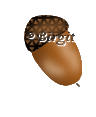
Merge visible all layers and tube it.
Now
you can make a new bigger Image and make it as I'v done
or in your own way.
But remember to make a new layer for
each tube you use,
then you can move it and turn it
around as you want.
You make the stems on New layers,
foregrond color #4d3939
Use Paint brush 4 and draw where you want them.
Then go to
Selection / Select All,
and then Selection / Float,
Selection / Invert and now Drop shadow with these
settings:
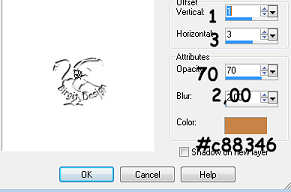
Deselect.
Here
you have my nuts:
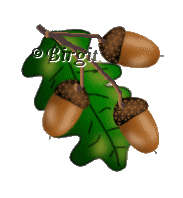
I
hope you are satisfied with your work now and with the
tutorial.
Thanks for trying. If you have any comments
send me a
mail
I
made this tut 22/2-2003