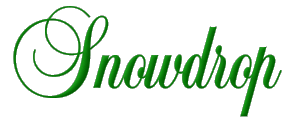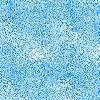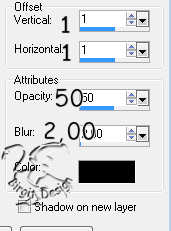Her are my snowdrop. I made it in a
frame. It's the first flower coming up after the winter.
I have use Psp 9 and it's done by selections, which you
find
here.
But other versions should
work.
In Texture/Sculpture I use a pattern called Feather, it's
here
Open it and put it in Psp's pattern folder.
For the background in the frame I use this:
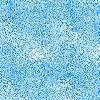
If you want the background then
right click on it and save to your snowdropfolder in Psp.
Selections from zip-file, you put in PSP's selection folder.
Now we begin with the first snowdrop.
We make an new Image 150 x 150 transparent.
1.
New layer, name it flower 1.
Sett foreground to white.
Go
to Selection / load from disk and find the folder where
you open the selections file.
Open the flower 1 file.
Fill with white.
Go to Selection /Effects / 3D effects / Drop Shadow and use these settings:
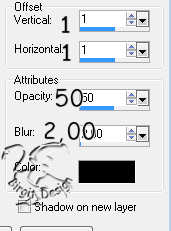
Drop Shadow once more, but change vertical and horizont.
to -1.
Deselect
2.
New layer, flower 2.
Open the flower
2 file. and do the same as for flower 1.
Deselect.
3.
Right click layer flower 2 and
choose duplicate.
Then go to Image / Mirror, may be, you have to use
the mover
 to
place it.
to
place it.
4.
New layer, top.
Set foreground to
#076707. Open top file and fill.
Drop
shadow as flower.
Deselect.
Maybe you have to move it a little.
Now we have done the first flower

Merge visible all layers and save as
a tube.
If you dont know how to save as a tube, I had
write a tutorial to show it, here.
Now we make flower 2.
New Image 150 x 150 transparent
1.
New layer, middle.
Sett foreground
to #e38539. Open middle file and fill.
Drop
shadow
.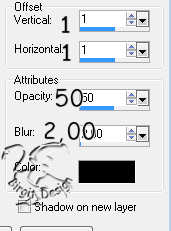
once more with v. and h. -1
Deselect.
2.
New layer, flower 3.
Foreground
white. Open flower 3 file and fill.
Drop
shadow as befor.
Deselect.
3.
New layer, flower 4.
Open flower 4
file. Fill,
Drop shadow as befor.
Deselect.
4.
New layer, flower 5.
Open flower 5
file. Fill,
DropShadow as befor.
Deselect.
5.
New layer, top.
Foreground #076707.
Open top 2 file. Fill,
Drop Shadow as flower.
Deselect.
Now we have this:

Merge visible and save as a tube.
Next side